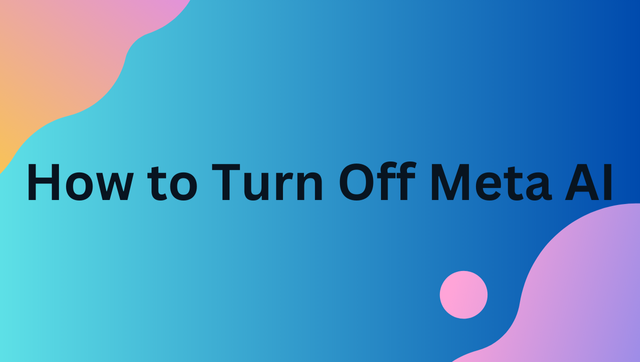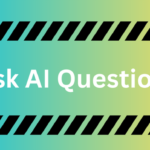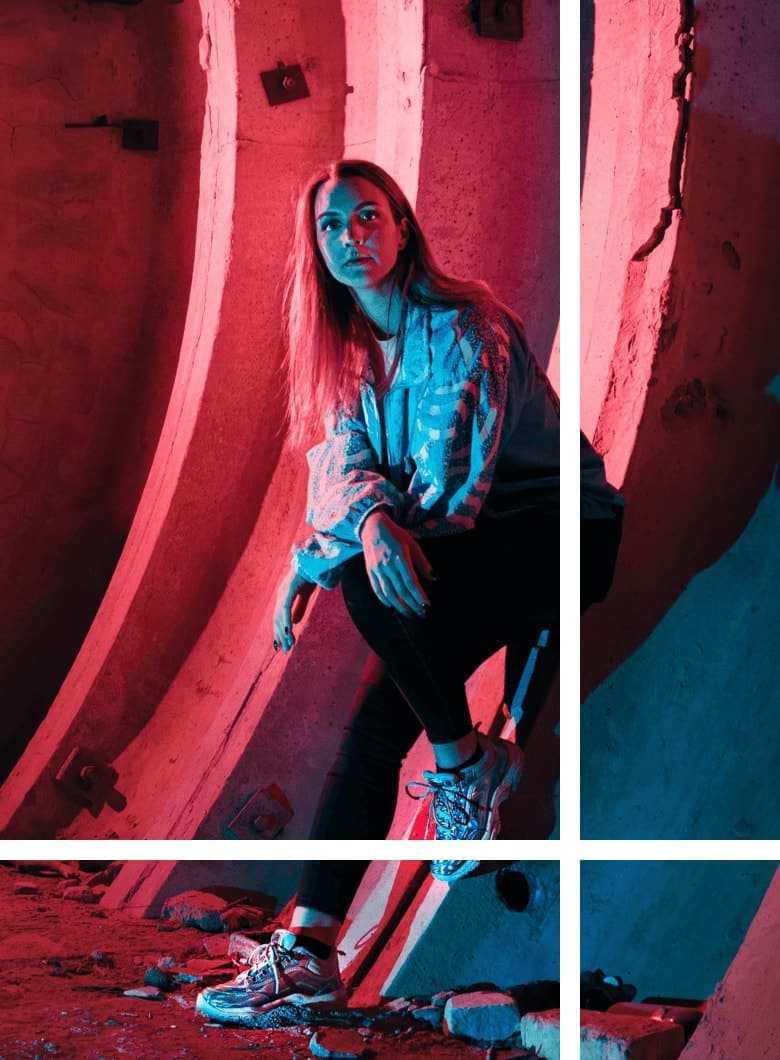Meta has increasingly integrated artificial intelligence (AI) into its platforms, such as Facebook, Instagram, and Messenger. These AI features are designed to enhance user engagement by providing smart replies, content suggestions, and targeted ads. While this can improve the user experience for some, it may not be ideal for everyone. For those concerned with privacy, control over digital interactions, or simply preferring a more manual experience, it may be desirable to disable Meta’s AI features. In this guide, we’ll walk you through the steps of disabling Meta AI across Facebook, Instagram, and Messenger, as well as discuss why you might want to do so in the first place.
1. Understanding Meta AI and Why You Might Want to Disable It
Meta’s AI-driven features are designed to optimize the user experience. However, this comes at the cost of personal data collection and the potential for unwanted automated interactions. Here are some key reasons why you might want to turn off Meta AI:
Privacy Concerns
AI systems on social media platforms like Facebook and Instagram rely heavily on collecting data about user behavior, including posts, clicks, interactions, and even time spent on specific content. Many people are concerned that this constant data tracking infringes on their privacy. Disabling AI features can reduce how much personal information is used to target ads, curate content, or generate automated responses.
Unwanted Interactions
Meta AI is often used to power smart replies, automated messages, and content suggestions that some users find intrusive or unhelpful. Whether it’s a chatbot response on Facebook or automatic message suggestions on Messenger, these interactions can sometimes feel robotic and take away from genuine human conversations.
Disruptions and Overload
AI-generated suggestions can be overwhelming and distracting, particularly when browsing your social media feeds. Auto-suggestions, whether for friends to follow, pages to like, or even reactions to posts, can disrupt the flow of natural browsing. Turning off Meta’s AI helps reduce these disruptions and gives you a more streamlined experience.
Battery and Data Usage
AI-powered features, such as personalized content recommendations, real-time chat suggestions, and dynamic ads, can drain both battery life and data usage. If you’re concerned about the power consumption of your phone or mobile data plan, disabling these features can help extend battery life and reduce unnecessary data usage.
By turning off Meta AI, you take back control over your digital experience, making it more personalized to your preferences and less driven by algorithms that may not suit your needs.
2. How to Turn Off Meta AI on Facebook
Facebook’s integration of AI is evident in various areas, such as content recommendations, chatbots, and personalized ads. To ensure a more manual browsing experience, follow these steps to turn off Meta AI on Facebook:
Step 1: Open Facebook Settings
- On the Facebook app, tap the three horizontal lines in the top-right corner (or bottom-right corner, depending on your device).
- Alternatively, on the desktop version, go to the top-right corner and click the downward arrow to open the settings menu.
Step 2: Go to Privacy & AI Settings
- In the settings menu, scroll down to the “Privacy” section.
- Look for options related to AI, chatbots, or personalized recommendations.
Step 3: Disable AI Chat and Suggestions
- Turn off AI-driven responses and auto-generated comments.
- Disabling “Suggested Content” or “People You May Know” will reduce AI’s influence on your news feed.
Step 4: Adjust Ad Preferences
- Navigate to the “Ad Preferences” section in the settings menu.
- Opt-out of personalized ads by turning off the “Ad personalization” option. This will stop Meta from using your activity data to target specific ads to you.
By adjusting these settings, you’ll reduce the amount of AI-driven content and interactions on Facebook.
3. How to Turn Off Meta AI on Instagram
Instagram, like Facebook, uses AI in several ways to enhance user engagement. Whether it’s recommending posts, suggesting followers, or generating automatic replies in direct messages (DMs), AI is deeply embedded in the platform. Here’s how to reduce its impact:
Step 1: Open Settings on Instagram
- Go to your profile by tapping your profile icon in the bottom-right corner of the app.
- Tap the three lines in the top-right corner to access the menu.
- Select “Settings & Privacy” from the menu options.
Step 2: Disable AI-Powered Suggestions
- Scroll down to the “Suggested Content” section under the “Account” settings.
- Toggle off any settings related to AI-driven recommendations, such as suggested posts and accounts.
Step 3: Turn Off Smart Replies in DMs
- Navigate to “Direct Messages” settings under “Settings & Privacy.”
- Turn off AI-powered chat features that automatically suggest replies.
Step 4: Manage Personalized Ads
- In the settings menu, go to “Ad Preferences.”
- Disable AI-based ad targeting by opting out of personalized ad recommendations.
These steps will help you limit AI’s role in curating your Instagram experience and ensure that you receive more organic content.
4. How to Disable Meta AI on Messenger
Messenger’s integration of AI primarily focuses on smart replies, chatbots, and auto-suggestions while typing. If you prefer a more manual approach to messaging, you can turn off these features by following the steps below:
Step 1: Open Messenger Settings
- Open the Messenger app on your phone and tap on your profile picture in the top-left corner of the screen.
Step 2: Locate AI Chat Settings
- Scroll down and find settings related to AI or chat features.
- Look for “Smart Replies” or “Suggested Replies.”
Step 3: Turn Off Smart Replies
- Disable AI-generated message suggestions by toggling off the “Smart Replies” feature.
- This will stop the app from offering automatic responses while chatting.
Step 4: Disable Auto-Suggestions
- Adjust your typing suggestions settings to prevent the app from suggesting phrases or replies while typing a message.
Turning off these settings will prevent Meta’s AI from interfering in your Messenger conversations, giving you more control over your interactions.
5. Can You Completely Remove Meta AI?
A common question is whether it’s possible to entirely remove Meta AI from all its platforms. Unfortunately, Meta does not currently offer a full option to deactivate its AI systems across Facebook, Instagram, and Messenger. However, you can significantly reduce its presence by taking the following actions:
Adjust Privacy Settings
- Disable all AI-based features, such as content recommendations, auto-suggestions, and personalized ads.
- Be mindful of the permissions you grant to apps, especially those involving location and activity tracking.
Use Alternative Apps
- If you find Meta’s AI to be too intrusive, you might consider exploring other messaging apps and social media platforms that don’t rely heavily on AI algorithms for content curation and interaction.
Block AI-Based Ads
- In addition to adjusting privacy settings, you can opt out of receiving AI-generated ads by going to your ad preferences and manually turning off personalized ad recommendations.
While it’s not possible to completely eliminate Meta AI from all its platforms, following these steps will greatly reduce its influence on your digital experience.
6. Additional Ways to Limit AI Interference
Even if you can’t completely turn off Meta AI, there are several alternative methods to limit its reach:
Use Private Browsing Modes
- Meta’s AI relies heavily on tracking your activity to personalize your experience. Using private browsing or incognito mode can help reduce this tracking. When in private mode, your browsing history and activity are not recorded by the app or website.
Turn Off Voice Assistants
- Meta has integrated voice-powered AI features in some of its apps. These features can be turned off in the settings, preventing unintended activations and reducing reliance on voice assistants.
Opt-Out of AI News Feeds
- In some platforms, you can adjust your news feed preferences to opt-out of AI-curated content. By selecting specific topics, pages, or groups to follow, you can tailor your feed without relying on Meta’s algorithms.
Control Third-Party Data Sharing
- Some of Meta’s AI features rely on data shared with third-party apps. Go to your settings and ensure that data sharing with third parties is limited or disabled.
7. Conclusion
Meta’s integration of AI in Facebook, Instagram, and Messenger has transformed the way we interact with these platforms, providing personalized experiences but also raising concerns over privacy and unwanted interactions. While you can’t entirely remove Meta AI from your digital experience, the steps outlined in this guide allow you to reduce its influence significantly. By adjusting privacy settings, disabling AI features, and exploring alternative tools, you can take control of your online presence and ensure a smoother, more tailored experience that aligns with your preferences.
Taking charge of your digital experience means knowing when to embrace AI and when to take a step back. By following these simple steps, you can enjoy a more personalized, distraction-free, and private online environment.